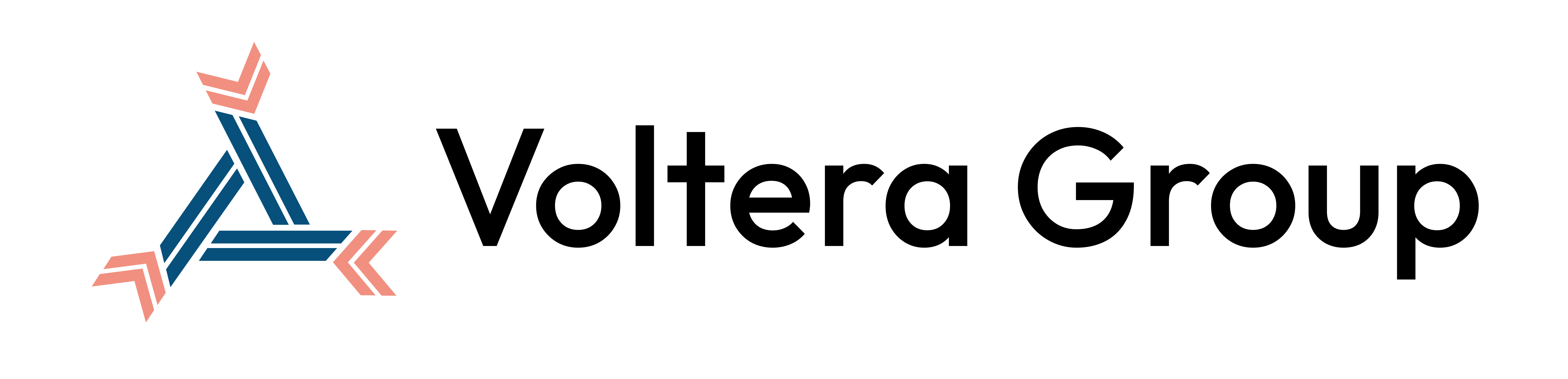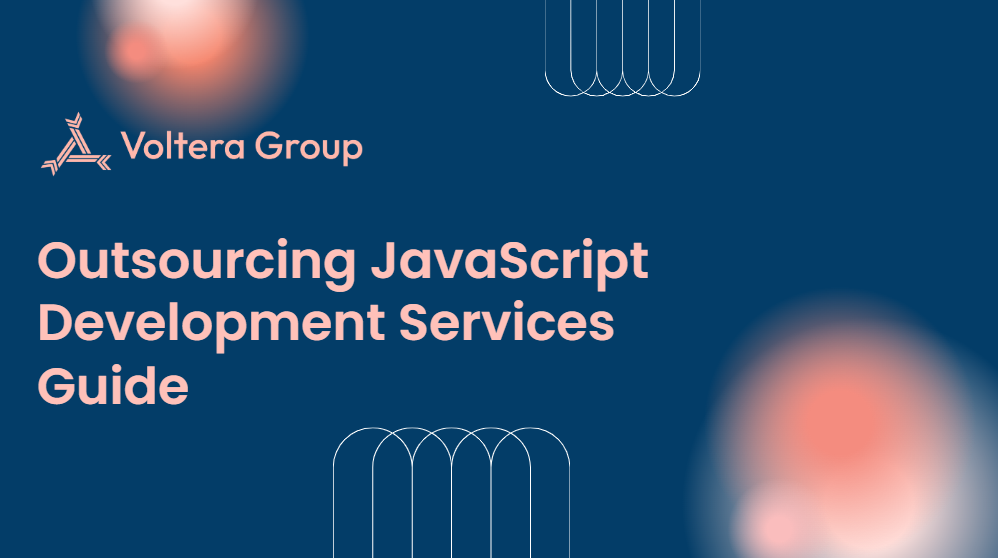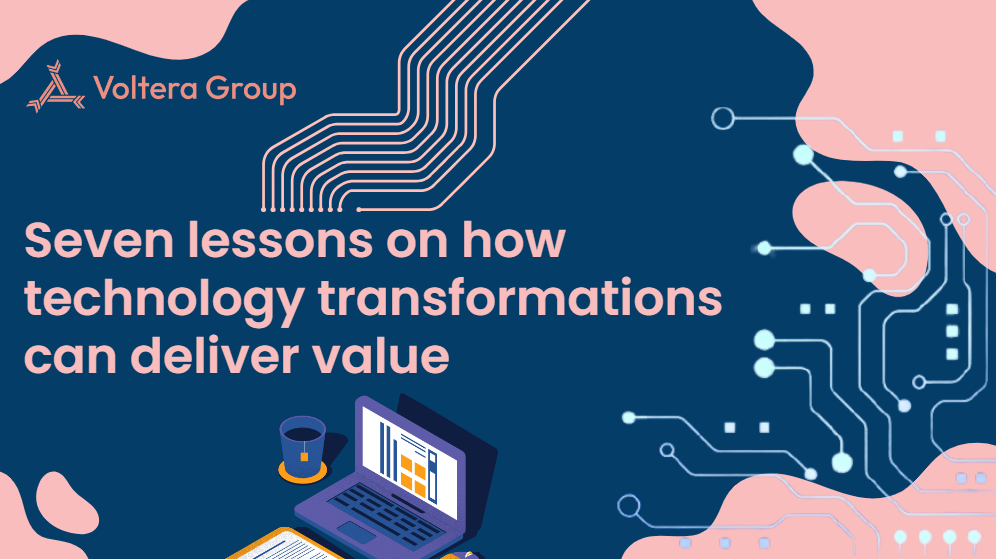With the integration of Core ML, Apple’s machine learning framework, developers can easily implement intelligent features into their iOS apps. Machine learning allows apps to predict user preferences, perform image recognition, or even understand natural language.
Developers can incorporate pre-trained models into their applications, such as object detection or sentiment analysis. A key advantage of Core ML is that it processes data directly on the device, which ensures higher privacy and security for users.
When using machine learning models, developers should ensure that they have a clear and understandable interface. Apps should explain their machine learning functionality to the users, providing transparency about what kind of data is being collected and how it will be used.

Understanding iOS Design Guideline Principles
Clarity, deference, depth, and consistency are the four core principles that developers must apply when they develop iOS apps. Following these principles allows them to achieve design excellence and comply with App Store rules, ensuring the app will be successfully published.
Clarity
Clarity is essential in UX/UI design. It ensures intuitive and user-friendly interactions that users can navigate without confusion or frustration. iOS apps should have a clean and uncluttered layout, ample white space, and as few elements as possible to avoid overwhelming users. To achieve clarity in iOS app design, developers should implement:
Clear labels and instructions: Developers should use simple, concise, and descriptive language for labels and instructions. It’s important to avoid jargon to keep users from guessing what certain features do.
Straightforward icons and symbols: Designers should use common and easily identifiable symbols in their designs.
Readable typography: Application designs must use fonts that remain easy to read at varying sizes, across device versions, and in different contexts.
Clear visual hierarchy: Hierarchy design enables users to understand the relative importance between elements of an application. For instance, designers may choose to make important elements larger or bolder, while making more trivial details smaller or lighter.
White space: The negative space between elements offers makes applications more visually appealing, accessible, and easier to navigate.
Deference
In UI design, deference ensures that users know how to interact with content through a clean interface with fluid motions. A clean interface minimizes distractions to help keep attention focused on more essential elements.
Fluid motions make navigation a seamless and intuitive process. Depth is a design aspect that enhances deference by creating a visual hierarchy. This assists users in distinguishing between supporting content and primary actions. For instance, layering and subtle shadows provide some context to create more intuitive interactions.
Depth
Depth plays a pivotal role in infusing vitality into an application. It directs user attention via visual cues, including blurs, transparency, and shadows, to create visual strata and lifelike movements.
Depth creates a sense of hierarchy within an app’s UI through added dimension. Using this design principle is also a great way to help users separate the interactive elements from static objects to make the app more user-friendly.
Playing with shadows to lift buttons and other elements “off the screen” with a hover-looking effect is a great example of the effective employment of depth. Scaling helps signify importance and layers visual elements to create a three-dimensional sense of space.
Consistency
Consistency is fundamental when designing a native iOS app. Maintaining uniformity, cohesiveness, and a consistent design language throughout the app’s interface allows for a seamless user experience.
This important principle gives designers a way to ensure that users feel familiar with the application, even during their first use. Consistency is a key player in reducing learning curves for users by allowing them to navigate apps quickly and easily.
It also enhances predictability, reinforces brand identity, fosters familiarity and trust, and allows developers to create intuitive and user-friendly apps. A few ways to ensure consistency in an app include:
UI element consistency: UI elements should display a consistent pattern throughout the application. Users should be able to predict the outcome of tapping a certain icon because this action should lead to the same outcome every time.
Typography and color consistency: Developers should use the same fonts, font size, and colors across all screens. This is imperative to maintain a sense of continuity as well as highlight the importance of different text elements.
Interaction consistency: Just as UI elements should have consistent behavior, so should user interactions. For instance, if a particular gesture (i.e. swiping right) has a certain effect on one screen, it should always have the same effect across the entire app.
iOS design pattern consistency: When creating a new app, developers should keep broader design patterns in mind that users are familiar with from using other iOS apps. Doing so will make the app more intuitive and easy to navigate.
Layout and Structure
One of the most important considerations when outlining a plan to create an iOS app is its arrangement and framework. This includes thinking about the app’s navigation, interface components, typography, and color schemes.
Apple offers a wide variety of suggestions and controls that developers can use to build interfaces quickly. Sometimes, though, it might make sense to “break the rules” and opt for a custom UI.
Navigation
An intuitive and effective navigation system is the cornerstone of any good iOS app. It ensures that users can easily navigate through the app’s different sections and features without any confusion.
There are several navigation models to choose from, such as hierarchical, flat, and content or experience-driven navigation. However, designers should create clear navigation paths regardless of the model they select, using familiar iOS patterns like bars.
Bars are a staple of iOS interfaces and can indicate and communicate a wide variety of information, from an app’s status to the current time. A few common types of bars found in iOS apps include:
Status bar: This bar is typically located at the top of the screen and displays information about the device, such as battery life and internet connectivity. Designers may choose to hide the status bar when creating an app (especially if it distracts them from the app’s content). However, they must consider that users might want to know their Wi-Fi or Bluetooth connection status while using the app.
Navigation bar: Generally, the navigation bar appears right below the status bar, with a back button to its left and a centered title. It allows users to explore the app hierarchy and navigate through its different views.
Search bar: A search bar allows users to search for specific content within an app. It should always contain placeholder text and a clear button to delete any text entered by the user.
Tab bar: This global navigation control allows users to quickly navigate through different views of an application. Usually located at the bottom edge of the screen, the tab bar should always adhere to iOS standards to avoid user confusion with an unfamiliar design.
Interface Elements
Common iOS interface components such as buttons, switches, sliders, and labels are the building blocks of any application’s interface. The way developers place, style, and customize these elements has a great impact on how users perceive and interact with the app.
iOS has a large library with many different types of iOS interface components. Some of the most popular ones include:
Buttons: One of the most recognizable and widely used controls, buttons allow users to select different options within an app. Designers should use customization techniques to visually depict the different states of a button (default, selected, disabled, and others).
Pickers: Pickers enable users to select a value from a list. A good example of a picker component is the date picker, a tool that prompts users to scroll through a list of numbers and months to select a date.
Sliders: These elements involve selecting an estimated but not exact value from a range of allowed values. Developers often use sliders to help users adjust sound volume or screen brightness settings.
Steppers: Steppers contain two segmented buttons that users must select to enter a specific value from a small range of available values.
Switches: Used for binary settings, switches allow users to toggle between two states: on and off. A good example of this type of component is a Wi-Fi setting.
Developers should consider creating personalized interface components, not only for aesthetics but also to enhance usability and create a unique experience for users. Good customization is a great way to help any iOS app stand out in today’s market.
Typography
Good typography is necessary to establish any visually appealing language and plays a significant role in engagement. Designers use it to highlight essential content, convey brand identity, and clarify hierarchical information.
The selected font should make the text legible and easy to read. While decorative fonts might be appealing, they can also hinder readability, especially on smaller screens.
Apple’s San Francisco is the recommended font for iOS. It’s easy to read on small screens, which is ideal for app design, especially for mobile screens. San Francisco comes in two versions: SF Pro Display and SF Pro Text. The first is best for UI components, while the second features wider spacing to better suit longer text.
Developers may still customize their app’s typography, but there are a few things they should consider. Using a maximum of two different fonts keeps interfaces simple and put together. Within the same font style, developers should use different sizes and weights to differentiate titles, headings, body text, captions, and other text effects. It’s important to keep font sizes consistent throughout the app.
Color
At first glance, colors mostly contribute to the overall look and feel of an app. However, they have a much deeper impact, evoking user emotions, assisting with navigation, and reinforcing brand identity.
There are certain sets of semantic colors for iOS, subdivided into color variants such as Primary, Secondary, and Tertiary. They help distinguish content based on a hierarchical system.
Primary colors are the personality conveyors, displayed on most of the screens and used to indicate primary actions. Secondary colors support primary colors and offer variety and depth to the overall design. Tertiary (often referred to as accent) colors highlight important actions and controls. Some iOS semantic colors and their respective variants include:
Background colors: These colors enable the differentiation of elements in the interface. Primary colors are typically for the overall view of the app or its main background. The secondary color is used for grouping elements within the overall view. The tertiary color groups content within secondary elements.
Fill colors: Designers use fill colors for UI elements that also allow the background color to show through. Variants share the same color value with different levels of opacity, depending on the size of the element. Tertiary colors are a common choice for larger shapes, such as buttons or search bars.
Label colors: Labels have color variants and display their own level of transparency, depending on the presented information’s level of importance. Primary label color highlights important text (titles and headlines). Secondary colors display captions or supporting information. Tertiary colors accentuate lesser text or content that isn’t essential to the user’s understanding of the app.
iOS offers other color schemes, such as separator colors and functional colors. Separator colors refer to a thin, horizontal line used to visually separate groups of different content, oftentimes in table views, collection views, and other parts of the interface.
Functional colors indicate the status of different elements, providing context for the user. For instance, green normally indicates a success state, yellow or orange indicates a warning or alert state, and red indicates an error state.
When choosing a color palette, consistency is key. Designers should select variants that align with their brand and the overall purpose of the app. Following Apple’s color guidelines ensures that their colors fit in harmoniously with the iOS ecosystem.
User Interaction
The major factors influencing user engagement are user experience and user interface design. UX/UI design covers areas such as touch mechanics, accessibility, feedback, and animation and motion.
Touch Mechanics
User interactions and gestures are important for an app’s UI. It’s important to consider these features when developing a user-friendly iOS app because they can have a large impact the user’s experience. Intuitive gestures like tapping or swiping to perform certain tasks require consistency throughout the app. They should also be easy to learn and remember, making the experience of navigating the app effortless.
iOS has a few unique gestures, such as allowing users to toggle back and forth between pages by swiping left and right. When iPhone X was released, Apple removed the home button. This means that iOS app navigation is facilitated entirely by using finger movements. For example, to close apps or get out of a selected image, iOS users simply swipe up across the screen.
When developing an iOS app, it’s important to have these exclusive iOS gestures in mind. Devoted iPhone users will have well-established muscle memory for certain gestures. Best practices for interactions and gestures in iOS app design include:
Respecting current mental model: Designers should perform extensive research into the gestures their user personas are most comfortable doing. For instance, if the majority of users scroll vertically downward through an app, that’s the interaction developers should apply.
Providing feedback for each gesture: Users need to know that their gesture has been registered. For example, whenever the app loads a form page, it should display a progress bar, spinner, or any icon that shows users their action is currently in progress.
Not interfering with system gestures: iOS app gestures shouldn’t interfere with general device system gestures. Developers should avoid building in gestures that initiate from the edges of the screen because they might trigger the device’s navigation system.
Soliciting gestures instead of text input: Gestures reduce the users’ cognitive effort when compared to text input. An example where developers can reduce interaction effort is by allowing users to insert their birth date by scrolling through a dropdown menu instead of typing it in manually.
Accessibility
Accessibility design ensures that every feature of an app is usable and accessible, including to those with disabilities. It is a crucial aspect of iOS app design that developers must take into account when creating intuitive, operable, and robust interfaces.
Accessible iOS apps accommodate diverse users and their visual, motor, cognitive, and auditory needs. This involves providing a wide range of assistive technologies and elements, from alternative text for images to effective color contrast. Here are a few accessibility features developers should consider when designing an iOS app:
VoiceOver: This is a screen-reading feature that describes what’s happening on the screen out loud. When activated, VoiceOver provides spoken descriptions of everything present on the app’s interface. Developers should consider creating iPhone apps with support for VoiceOver to help users with visual impairments.
Dynamic Type: With this feature, users can easily adjust the size of the text that appears on their screen, ensuring it is readable for all users.
Clear and high-contrast text: iOS app designers should adopt colors that contrast well with the app’s background. This ensures that colorblind and low-vision users can still read comfortably enough to navigate and enjoy the app.
Captions and descriptions for media: For apps with video content, developers should provide clear captions for dialogue, sound effects, and audio descriptions. This ensures the app is accessible to users with hearing or visual disabilities.
Logical layout and navigation: Adopting standard iOS interface elements and patterns gives users with cognitive impairments a sense of familiarity and consistency. These users can easily predict how to navigate the app based on their experience with other iOS applications.
Feedback
When using an iOS app, users want to know that their interactions produce results. Feedback in UI design provides users with responses to their actions. Acknowledging users’ interactions with visual or sensory feedback is crucial to build confidence and trust in the app and its functionality.
Examples of effective feedback implementation include:
Visual feedback: This is visual confirmation that the app has registered the provided input. An example is buttons changing colors when they’re pressed.
Haptic feedback: Apps that incorporate Apple’s Haptic Engine can provide users with a light vibration when performing certain actions.
Loading indicators: These indicators are useful for actions that take time to complete and informing users that a certain process is ongoing.
Error messages: Error messages are a great way to convey to users whatever problem might be occurring and provide possible solutions.
Action confirmation: These confirmations are particularly helpful for confirming the user’s successful completion of actions that change data within the app, such as a pop-up or success message.
Animation and Motion
Subtle animations are a great way to communicate and enhance feedback. Designers leverage these effects to show users how things change within the app and what will happen when they perform certain actions. They add them purposefully to support the overall user experience without overshadowing the rest of the design.
Realistic and credible motion and animation help users understand how an app works. Inaccurate animations that simply don’t make sense can disorientate them. Animations should also be brief and precise to convey information more effectively.
Another important factor to consider is that not every user will enjoy experiencing movement within an app. You should make motions optional and avoid using them as the only way to provide feedback and convey important information to users.
Purposeful Animation
Users tend to prefer an app with appealing and striking animations. The features enhance user engagement and interaction, provide narrative depth, and introduce dynamism and exuberance into the overall user experience.
Purposeful animation and custom transitions make iOS apps more inviting and interactive. Integrating intentional changes and visual movements when switching between screens is a great example of offering a personalized user experience.
User Control and Comfort
It’s important for all users to have complete control over their interactions with an app. Not all users will enjoy an app’s animations, so you must consider their needs. For example, they might be sensitive to excessive motion effects.
Designers should always provide alternatives for users to access the same information and functionality without having to rely on animations because they might want to reduce or disable them completely.
iOS offers a feature called Reduce Motion that allows users to disable large and complex animations, making the design more accessible and inclusive. Designers must also respect the user’s system settings and preferences.
Feedback and Interaction
Animations are not just about aesthetics. They enhance the functionality and usability of mobile apps by providing visual cues and immediate feedback to users.
Micro-interactions are a common interaction type in apps. Small and subtle animations occur whenever a user taps a button or swipes a screen. They make the interface feel alive and responsive, enhancing the overall user experience.
Advanced Design Techniques
Once developers decide on the basics of their iPhone apps, they should consider advanced design approaches. This might include exploring dark mode themes, augmented reality, machine learning, and more.
Dark Mode
Dark mode is an iOS appearance setting that automatically applies a dark color palette to every screen, menu, and control in an app. It provides users with a more comfortable experience when exploring an app in a low-light environment.
When designing iPhone apps, designers should know that some users choose dark mode as a default device setting. This means that they expect all apps to respect this preference. Designers should create a version of their app suitable to iOS dark mode, complete with a dark color palette and contrasting elements.
The switch from the default theme to dark mode should take place automatically, as soon as the user changes their system settings. Developers should avoid offering in-app appearance settings because this often means the app won’t automatically respond to the systemwide appearance choice.
Augmented Reality
Augmented reality (AR) allows developers to create immersive experiences that flawlessly blend virtual objects with the real world. It’s now a crucial element of iOS apps thanks to its recent advancements.
Apple’s ARKit, an AR framework, allows developers to create engaging and immersive AR experiences where users can combine digital objects with real-world information.
This framework uses the devices’ sensors to detect the user’s environment and place virtual elements into the real world. It supports a multitude of AR experiences, from motion and face tracking to environmental recognition and understanding.
Users should be able to use the entire display for bigger immersion, meaning designers should avoid cluttering the screen with controls and text. If needed, teams can set additional information and commands to a consistent location in the virtual world.
The virtual objects and their placements should be as realistic as possible. The iOS app should include objects with lifelike textures, simulate camera grain, and allow users to scale and position the objects in the available surfaces detected in their surroundings.
For instance, audio and haptic feedback are great feedback mechanisms in AR-based experiences. They help confirm that a virtual object was properly placed on a physical surface. Developers should consider implementing these types of features for increased user interaction with the app.
It’s also important for developers to communicate the app’s requirements, explaining to users how their physical environment can impact their AR experience.
Movement-based AR experiences need time for proper adjustment. Apps that encourage users to move should give them some time to adapt to the experience and then gradually encourage movement to avoid overwhelming users.